F4Wx – Real Weather Converter
-
F4Wx v1.05 fully compatible with BMS 4.35!
Current Version: 1.05 - Fixes compatibility with new NOAA server/GRIB format.This version works with both BMS 4.34 and BMS 4.35.
As always, download links at the bottom.Hello all,
I am presenting the evolution of my previous tool Grb2Fmap, that as you know was limited by the user having to do most of the job by downloading data via zyGrib and so on.
I am posting it in this different thread as the program has been re-branded due to the code being 90% re-written from scratch, and also because I would like to keep Grb2Fmap out there for those who use it and to offer compatibility with older GRIB 1 files.
Purpose
The purpose of the tool is, as with the previous one, to generate weather for BMS based on real observation/forecast. F4Wx uses data from the NOAA GFS forecast model as provided by NOMADS. This time the focus is on user-friendliness, so most of the process is automatic, with the user only having to go through a 1-2-3-4-5 tick-some-boxes process.
Some of the new features include:
- Automatic data download for selected theater
- Preview of generated weather
- Matching of local time on generated weather
- Option to load data from a different part of the world or to a custom non-preset theater
For additional installation and usage instructions, and frequently asked questions, refer to the README.TXT file, quote below:
Readme
F4Wx v1.05 Release ================== ______ _ ___ __ | ____| || \ \ / / | |__ | || |\ \ /\ / /_ __ | __| |__ _\ \/ \/ /\ \/ / | | | | \ /\ / > < |_| |_| \/ \/ /_/\_\ (c) Ahmed 2016-2021 CONTENTS OF THIS FILE --------------------- * Introduction * Requirements * Installation * FAQ * Bug reporting * Disclaimer INTRODUCTION ------------ F4Wx is a real weather tool for BMS 4.35 that allows the user to download, tweak and convert real weather into the simulator in a user-friendly way. * For questions about the program, submission of bug reports and feature suggestions visit the release thread on the BMS Community MODs/WIP forum. REQUIREMENTS ------------ This program requires Windows 7 or Windows Server 2008 R2 or later. This program requires the following packages: * Visual C++ Redistributable for Visual Studio 2017 (x86) or later (https://aka.ms/vs/16/release/vc_redist.x86.exe) INSTALLATION ------------ * Extract ALL the contents of this compressed file to your folder of choice. * To launch the program simply excute F4Wx.exe FAQ --- Q: I get a message saying that MSVCP140.DLL is missing from my computer A: You didn't follow the instructions above, especifically the one regarding the requirement for the Visual C++ Redistributable for Visual Studio 2015 package. Make sure that you download and install vc_redist.x86.exe Q: Where do I put the generated .fmap files? A: Single files go into your campaign directory and you must load them manually from BMS. Sequences go into the WeatherMapsUpdates directory inside the campaign folder and get loaded by BMS at their appropiate time during the campaign Q: Do I have to put the first file of the sequence in a different folder? A: Reportedly if your campaign starts at 05:00 BMS will not load the first (10500.fmap) file automatically from the WeatherMapsUpdates directory. You may either move that file manually, or better yet select 05:01 (real campaign start +1 minute) as start time in F4Wx and forget about this issue Q: Is this compatible with Windows XX? A: F4Wx has been tested with Windows 7 and Windows 10\. Minimum required Windows Version is Windows 7 or Windows Server 2008 R2\. Windows XP and Windows Vista are NOT supported. Q: I don't know what X control does A: Most of the not-so-intuitive controls include tooltips that describe their functionalities. Hover the mouse over the control to have the tooltip appear. If in doubt, don't touch. Q: I get a "Error downloading file index" message A: Because of the way NOAA publishes the GFS forecast data, there is a variable time period (usually around 1 hour) between the first time the GFS run shows in the GFS selector list, and the time when all the data required by F4Wx is available for download. To avoid this error message just choose a prior GFS run from the GFS selector list Q: Can I load GRIB version 1 files or can use old zyGrib files that I used on Grb2Fmap? A: As of this version GRIB 1 files downloaded from zyGrib don't work on F4Wx. Use GRIB 2 downloaded from within the application or saved from NOAA NOMADS server Q: I am developing X theater and would like to have its preset included in the tool A: Get in touch with me when your theater is nearing public release and I will gladly add it Q: For some inexplicable reason I have set the interval to 1 minute and loaded 124871208741204 weather files and the application has crashed A: You have run out of memory for a 32 bit program i.e. not a bug Q: I get a message prompting me to download an updated version and the application quits afterwards A: During the BETA period, only the latest version will be usable in order to help on the development and bug tracking. Your collaboration is appreciated Q: Can the auto-updater harm my computer/OS? A: The auto-updater is coded to only be able to modify the contents of your F4Wx install folder. In any case, the disclaimer at the bottom of this README applies Q: Does this work on BMS 4.33? A: No. Version 1.0 and later are only compatible with BMS 4.34 and BMS 4.35 due to weather engine changes in the sim Q: I hear that BMS 4.34 has different wind layers. Can I select which one to preview in the preview map of F4Wx? A: Yes. Press SHIFT while clicking on the wind select checkbox and a popup window will let you select the layer to visualize. BUG REPORTING ------------- Report the bugs via private message, in the release thread in the Community MODs/WIP section of the BMS forum, or via e-mail. Make sure to describe: * What weather data you were using (what GFS run) * What options you had selected in the program (preferibly with a picture) * Any other information to consistenly reproduce the problem * IMPORTANT: If you are reporting a crash please include the minidump file as generated by the program DISCLAIMER ---------- THIS PROGRAM IS PROVIDED 'AS IS' WITHOUT ANY GUARANTEES OR WARRANTY. IN ASSOCIATION WITH THE PRODUCT, THE AUTHOR MAKES NO WARRANTEES OF ANY KIND, EITHER EXPRESS OR IMPLIED, INCLUDING BUT NOT LIMITED TO WARRANTIES OF MERCHANTABILITY, FITNESS FOR A PARTICULAR PURPOSE, OF TITLE, OR OF NONINFRINGEMENT OF THIRD PARTY RIGHTS. IN NO EVENT SHALL THE AUTHOR OR ANYONE DISTRIBUTING THE SOFTWARE BE LIABLE FOR ANY DAMAGES OR OTHER LIABILITY, WHETHER IN CONTRACT, TORT OR OTHERWISE, ARISING FROM, OUT OF OR IN CONNECTION WITH THE SOFTWARE OR THE USE OR OTHER DEALINGS IN THE SOFTWARE. USE OF THE PRODUCT BY A USER IS AT THE USER’S RISK.Changelog
v1.0 Beta (Build 38) -------------------- * Initial public BETA release v1.0 Beta (Build 39) -------------------- * Corrected position of the 'Poor' inclement precipitation text * Fixed Initial Time showing invalid inputs even though they had been truncated internally * Fixed starting day being always 1 on generated .fmap regardless of selection (Initial Day option was being ignored) * Save From Current option renamed to Start From Current and enforces the current previewed position as the initial BMS position * Loading weather data from local GRIB files with different dates or from different geographical areas will show an error * Timezone sync now works with locally loaded GRIB files * Added warning when selected options prevent timezone sync from correctly syncing time v1.0 Beta (Build 40) -------------------- * Added confirmation question when loading data from different geographical areas than the selected theater * Changed style of error/info messages * QNH/Wind/Etc text updates during animation play if mouse on preview area * Preview image can now be saved (right click over preview area) * Custom image can now be loaded as preview background for custom theater preset (right click over preview area) * Recoded worker/UI thread synchronization * Upgraded from ECMWF GRIB API library to customized ECMWF ecCodes 2.5.0 library * Changed GFS download list contents to a more user-friendly format * Fractional timezones now possible (for theaters in half-hour timezones). Range increased to -12h to +14h * Added option to batch-save all preview options when generating a FMAP sequence. For now: - The preview images are saved in the 'preview' subdirectory of the folder chosen to save the FMAPs - The images are fixed size of 350x350 (same than in the program) - The fields currently selected in the UI (temperature, winds...) are drawn in the preview images * Added auto-updater. Notifies about new program versions and can also download data updates (theater presets/GRIB definitions) on user approval * Memory usage greately reduced (internal fmaps are now generated 'on demand') * Added crash handler to generate minidump file for crash reports v1.0 Beta (Build 41) -------------------- * Possible security issue on updater fixed v1.0 Beta (Build 47) -------------------- * Fixed GFS list parse error v1.0 Beta (Build 49) -------------------- * Fixed compatibility with NOAA SSL web server v1.0 (Build 52) --------------- * Program is now compatible with BMS 4.34 (only) * Fixed bug in timezone sync * Fixed various cosmetic bugs in the UI v1.01 (Build 53) ---------------- * Improved (but not guaranteed) compatibility with olders versions of Windows v1.02 (Build 54) ---------------- * Changed preview folder name to follow BMS name convention * Made compatible with the new NOAA server file structure (13 June) v1.03 (Build 55) ---------------- * Bugfix on preview save v1.04 (Build 56) ---------------- * Changed all references to BMS 4.34 to BMS 4.35 * Fixed issues with updater v1.05 (Build 57) ---------------- * Fixes for new NOAA server path structure and GRIB file contentsDownload links - v1.05
[b]F4Wx-1.05.rar[/b] MD5: b240d0f5cacb0d897b834979e6a1df09 SHA-1: a9aa1460589db8fc96c664db853a5e271b002699 SHA-256: 0574a167c79f6ca8489e6cf772e574401ac768bbffbe0b3d437c976e314baead Virus Scan: https://www.virustotal.com/gui/file/0574a167c79f6ca8489e6cf772e574401ac768bbffbe0b3d437c976e314baead/detection -
Really great and very easy to use!,
-
What an awesome advancement in weather implementation! Looking forward to using it.
-
Again great SW, thank you Ahmed!
-
Ahmed,
You’ve just turned the page in Falcon history with this tool! Simply stunning!!
Thank you Sir!
PS: One question: the first generated file has to be put manually in the Campaign directory, while all the others should be saved into the WeatherMapsUpdates directory, is that it?
If so, could you make it automatic to put the first file in the Campaign directory, please? -
Thanks for first version and thank you so much for this new one !!
You re the man !
Viper_J
-
@Nuno:
PS: One question: the first generated file has to be put manually in the Campaign directory, while all the others should be saved into the WeatherMapsUpdates directory, is that it?
If so, could you make it automatic to put the first file in the Campaign directory, please?mmm I actually never realized that you could load one straightaway. But what I usually do is set the time in the fmaps one minute after the start of the campaign and that will do the trick.
-
Hi, Ahmed
Just one word : Incredible !!! Thanks a lot

-
Simply impressive!!!
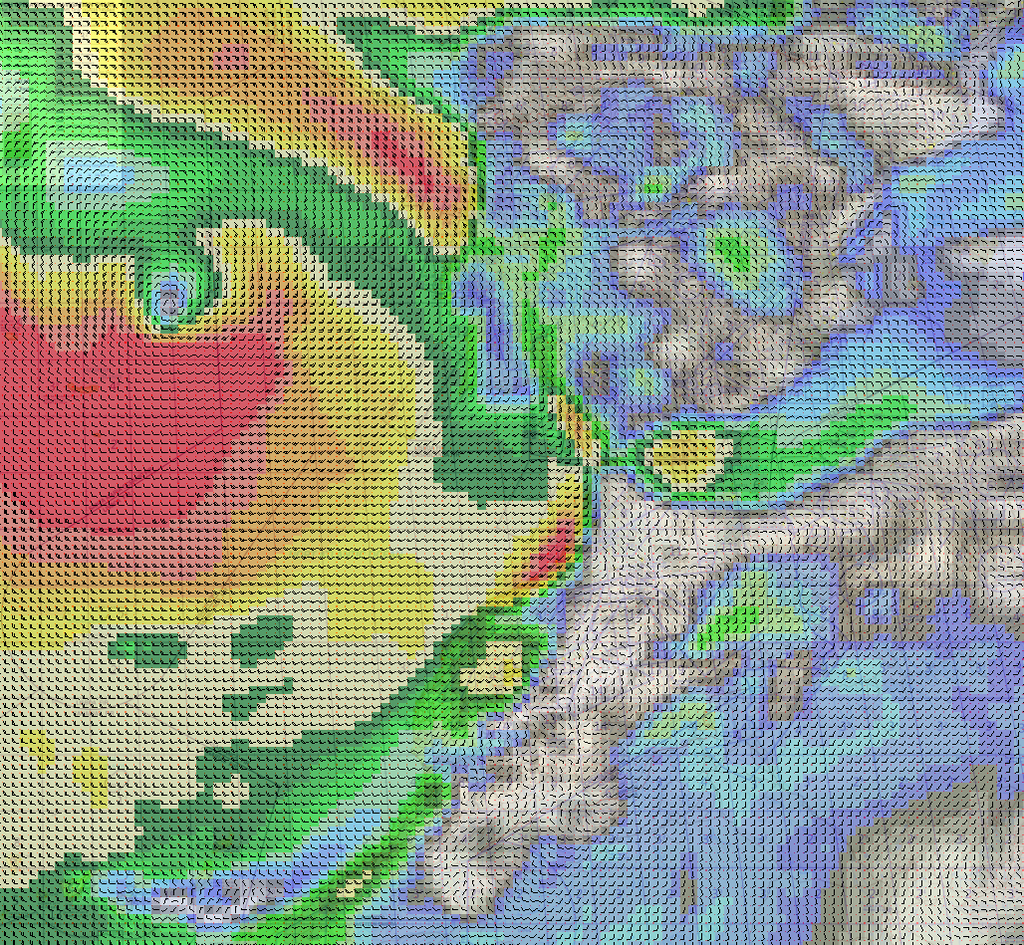
-
Amazing!!! I tested the app yesterday… Awesome on the UI very straight forward and easy. but just that didn’t test the part of falcon.
But I’m stupid and have a question here. Since u r spoiling us here… :lol:
The files are saved inside the app folder logically, so we have to move them somewhere so to be recognized and used by falcon? or the app does it automatically?Thanx great work…
Respect.
-
Arty, you can choose the folder where you save them (that should be the WeatherMapsUpdates inside the campaign folder of the theater in question if you are saving a sequence), but at the moment the default folder when you click save is not preset to that one, so you have to navigate to it manually. It is one of the things I skipped for the beta release, but it will happen, but for the final version I will probably make it default to the theater’s folder automatically.
-
Just took it for a spin with wip Ikaros and it’s amazing… set yesterday weather and it was like real.
thnx m8.
first file goes to save folder and all to weather folder inside save folder… all done by instinct no rtfm.
-
I’m confusing myself with something:
When selecting GFS, which time do you want to choose…?
00:00
06:00
12:00
18:00
? -
whichever u want. first file in the GFS list is the latest IIRC. so it takes from that time and after it.
The weather model will have forecast for days to come.
The saved sequence files have the format of xyyzz.fmap
x=day 1to17 day one is the day you selected from GFS.
yy=hour
zz=minutesSo you want the weather for tomorrow at 20:00 and downloaded 7/12/2016 GFS file.
if you want one only and let falcon do the job of weather thus having only one starting point you just copy paste the file to save folder and load it.
If u want the sequence copy the first u want to save and all the rest to the weather folder inside save folder.
Now if u want the weather from day 3 and forward then place the time marker from F4Wx to the starting time point you want and select Save from Current position.
but this will have you to wait for day 3 as you fly to kick in.
So if u want days 3 weather in your flight you must rename those files from 3xxxx.fmap to 1xxxx.fmap also time is important if your flight is at 0800 and the weather starts at 1000 then you must fly for 2 hours. Not 100% sure here maybe falcon loads from the initial file and projects that weather until 1000 and then play along with the weather.This would be a nice feature ahmed. Like the point i have the time marker I want it to be same as initial time.
So example: at the marker I’m at day 4 7:00 and my initial time set to 01 09:00 select save from current position and a new tickmark save as day one. It will start saving from 10900.fmap and forward according to the forecast to generate time in minutes.I would like to know more about the sync with real timezone.
My time zone is GMT+1 the weather I downloaded is GMT+9
I fly at Korea theater. This means it has GMT+9? of Falcon GMT is irrelevant and only relevance is between my real local time and the downloaded real time?
So should I select sync in case at my time 20:00 (GMT+1) I want to fly the Korea weather at 20:00 (GMT+9) or not? And it syncs which clock Falcon clock or my computer - system clock? -
This would be a nice feature ahmed. Like the point i have the time marker I want it to be same as initial time.
So example: at the marker I’m at day 4 7:00 and my initial time set to 01 09:00 select save from current position and a new tickmark save as day one. It will start saving from 10900.fmap and forward according to the forecast to generate time in minutes.Now that you say it I think that was the original idea behind that option (as you can always move forward the start time if you want to generate weather for later on in the campaign, but not the inverse), but somewhere around the coding I misunderstood my own ideas
 I’ll make a note for next build.
I’ll make a note for next build.I would like to know more about the sync with real timezone.
My time zone is GMT+1 the weather I downloaded is GMT+9
I fly at Korea theater. This means it has GMT+9? of Falcon GMT is irrelevant and only relevance is between my real local time and the downloaded real time?
So should I select sync in case at my time 20:00 (GMT+1) I want to fly the Korea weather at 20:00 (GMT+9) or not? And it syncs which clock Falcon clock or my computer - system clock?Nope, your timezone is irrelevant. The syncing option was a very requested option in Grb2Fmap. The weather you download from GFS is GMT. However, the weather in KTO is GMT+9. The problem was that, in Grb2Fmap, unless you did it manually that was quite user-unfriendly, you could very well be flying in Korea at night at +20 (real day time weather) degrees, and during the day at +10 degrees (real night time weather), as the time was not “synced” between the real weather and your Falcon weather.
What the syncing option does is make sure that when your time in BMS KTO is 10:00 local, the weather depicted is from 10:00 local Korea in real-life. You can see that if you read the status text below the preview image. This is why, when you select this option, you normally cannot select the first hours of the preview map, as they are “discarded” in order to sync the times between RW and BMS. This is, at the moment, only available for download weather (not saved files).
BTW, if you only want to generate weather for 3 days there is no need to download the whole 15-day GFS forecast. You can either select an end-time on the download dialog, or you can hold ESC while downloading once you have enough files.
-
I’m confusing myself with something:
When selecting GFS, which time do you want to choose…?
00:00
06:00
12:00
18:00
?As Arty said, normally you would select the first option, that is already highlighted by default. However, that may fail sometimes (nothing to do with the program, but with the way NOAA publishes the GFS data – see README.TXT), or you may want to choose a date in the past for whatever reason. So the option is there for you.
-
first file goes to save folder and all to weather folder inside save folder… all done by instinct no rtfm.
Dear Arty (and Ahmed, of course),
just a clarification for that tremendous noob I am: the ‘first file’ you’re talking of is that one ‘*.fmap’ created after having saved the data? And those ‘all’ are perhaps saved in the ‘data’ folder’, so you have to put them in the weather folder after extracting them from the ‘data’ folder?
My apologies in advance for my English, only hope I made myself and my questions understandable the same.
With best regards,
-
Any chance of a 64 bit version for those of us with memory to spare and incentive to abuse our hardware?
-
Blu3wolf
Works ok on 64bit.@Jackal you select where to save the file or files according to your selection. So I would select to save them directly to falcon folders.
If u create one file only save it in
C:\Falcon BMS 4.33 U1\Data\Campaign\Saveif u create a sequence
select to save here: C:\Falcon BMS 4.33 U1\Data\Campaign\Save\WeatherMapsUpdatesand then move the first file here:
C:\Falcon BMS 4.33 U1\Data\Campaign\Save -
Thanks Ahmed, looking great!
Uwe

